By Vivian Molick from the June 2011 Edition
Download Videos from the Internet
Have you ever been sent a link to a video on the internet and wished you could save it to your computer to view again at a later date because it was so good? Well, I’m going to tell you how you can do just that. There are many ways to do it, but I’m going to explain the way that I think is the easiest; and you’ll get the most out of it.
The first thing to do is download a small (free) program from the internet called RealPlayer, just click the following link: http://www.real.com/realplayer/search. This page also has a short overview of what the program can accomplish and it’s worth taking a quick look. Click the ‘RealPlayer –Free Download’ button. When the download window ‘to save’ pops up, you can ‘save’ (to your computer) or ‘run’…your choice. If you choose ‘run’, the program will be installed to your computer directly. I prefer to ‘save’ the program first to my computer (I then have a copy in case I have any problems and need it to re-install at a later date.) and then open it from the saved file to install it.
This is the first window you will see when you go to the website.
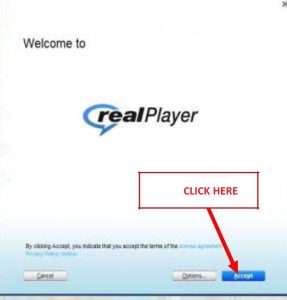
When you see this next window, click ‘Accept’ after you make your choices to install it.
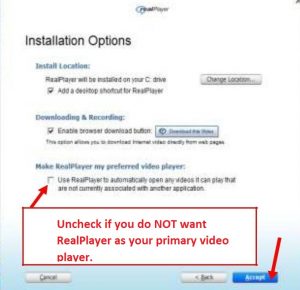
Uncheck if you do NOT want RealPlayer as your primary video player.
In this window you need to click ‘OK’.
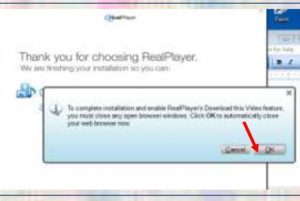
Here you click ‘No Thanks’, unless you want to be directed to the RealPlayer website to purchase the full version.
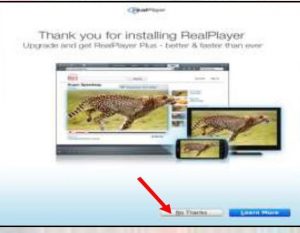
Now, on to the quickest way to download those videos you want to save. First, go to the video that you want to watch. In a few seconds you should see the ‘Download This Video’ button at the top right side of video window. Click this button and in a few seconds the program will start to download the video.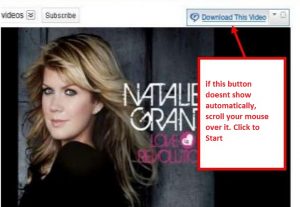
After clicking the ‘Download this Video’ button you will see this status window.
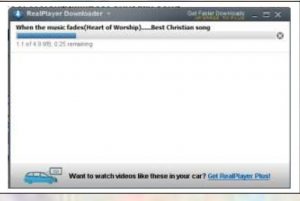
When the download is finished it will look like this window.
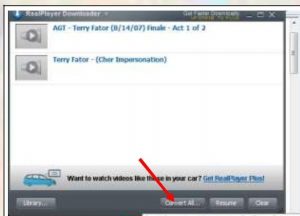
If you want to download more than on finished downloading all the videos you want, click on ‘Convert All…’ button.
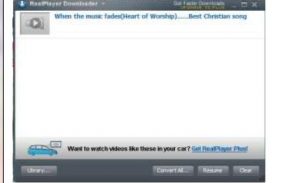
The ‘RealPlayer Converter’ will open; you will pick what format you want to convert the videos to (there are many choices in the ‘dropdown list when you click at the #1 arrow). Your choice will insert into the ‘converter’ window (#2) and then you must click on the ‘Start’ button (3).
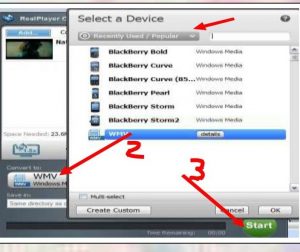
The ‘converter’ window will start and you will see the status of the progress.
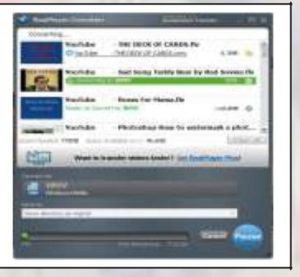
RealPlayer records the entire video regardless of when you start the download – seconds into it, half-way through it, or even after you have reached the end. The RealPlayer Downloader is handling the download (occurs in a separate window – in the background – and does not require you to monitor the process) so you may close the video’s web page and move on to other videos or web sites. The program can download multiple videos simultaneously; so, while one video is downloading you can add more videos from one or more web pages. There is much more that can be done with this program, but that would take another article or two.
By default, RealPlayer saves the videos to the ‘Library’ (of the program) under ‘Downloads & Recordings’; and also in ‘Windows Explorer’ under the ‘Videos’ folder and then in the ‘RealPlayer Downloads’ folder.
Download the full edition or view it online
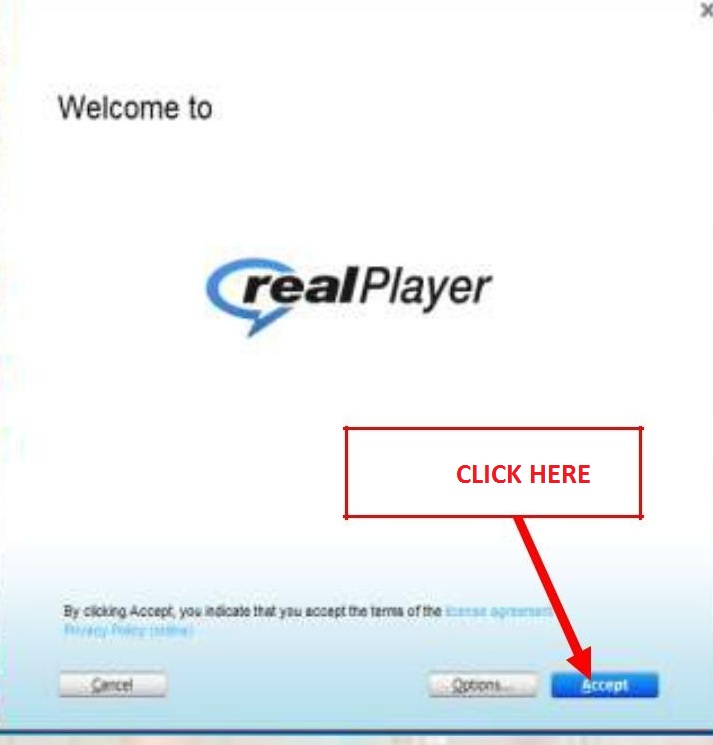




You must be logged in to post a comment.