By Vivian Molick from the August 2012 Edition
“CONFIGURE YOUR MOUSE POINTER TO SAVE TIME & MOVEMENT”
Today I’m going to show you how you can configure your mouse pointer to automatically move to the default button in a dialog box. For example, if you’re saving a bunch of files, you can just click the ‘Save As’ option from the file menu and your mouse pointer will automatically move to that button in the ‘Save As’ dialog box. Confused or lost already? That’s OK, I’ll show you step by step.
First, click on the Start button (1) on your desktop and then click on the Control Panel (2) option. (Your desktop view of this may look different than the picture below, depending on how your computer is set up. You may need to click on the ‘Control Panel’ option and then another window will open to show the contents. **Look at the second picture.) Now you will click on the Mouse option (3).
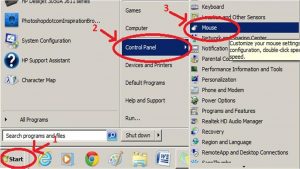
**Alternate view after clicking on ‘Control Panel’…
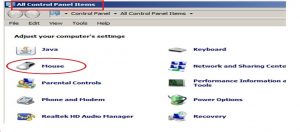
When you click on the Mouse option, the ‘Mouse Properties’ window will open. Click on the ‘Pointer Options’ tab (1). Go to ‘Snap To’ and click to put a check mark in the box next to
‘Automatically move pointer to the default button in a dialog box’ (2). Click ‘Apply’ (3) and ‘OK’ (4).
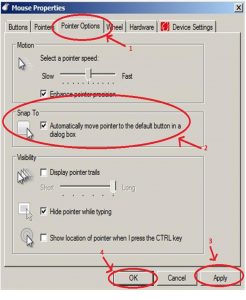
That’s all there is to it! Your mouse pointer will now automatically jump to the most appropriate choice without you having to move the mouse. This can save a lot of mouse moving and finger clicking.
Download the full edition or view it online
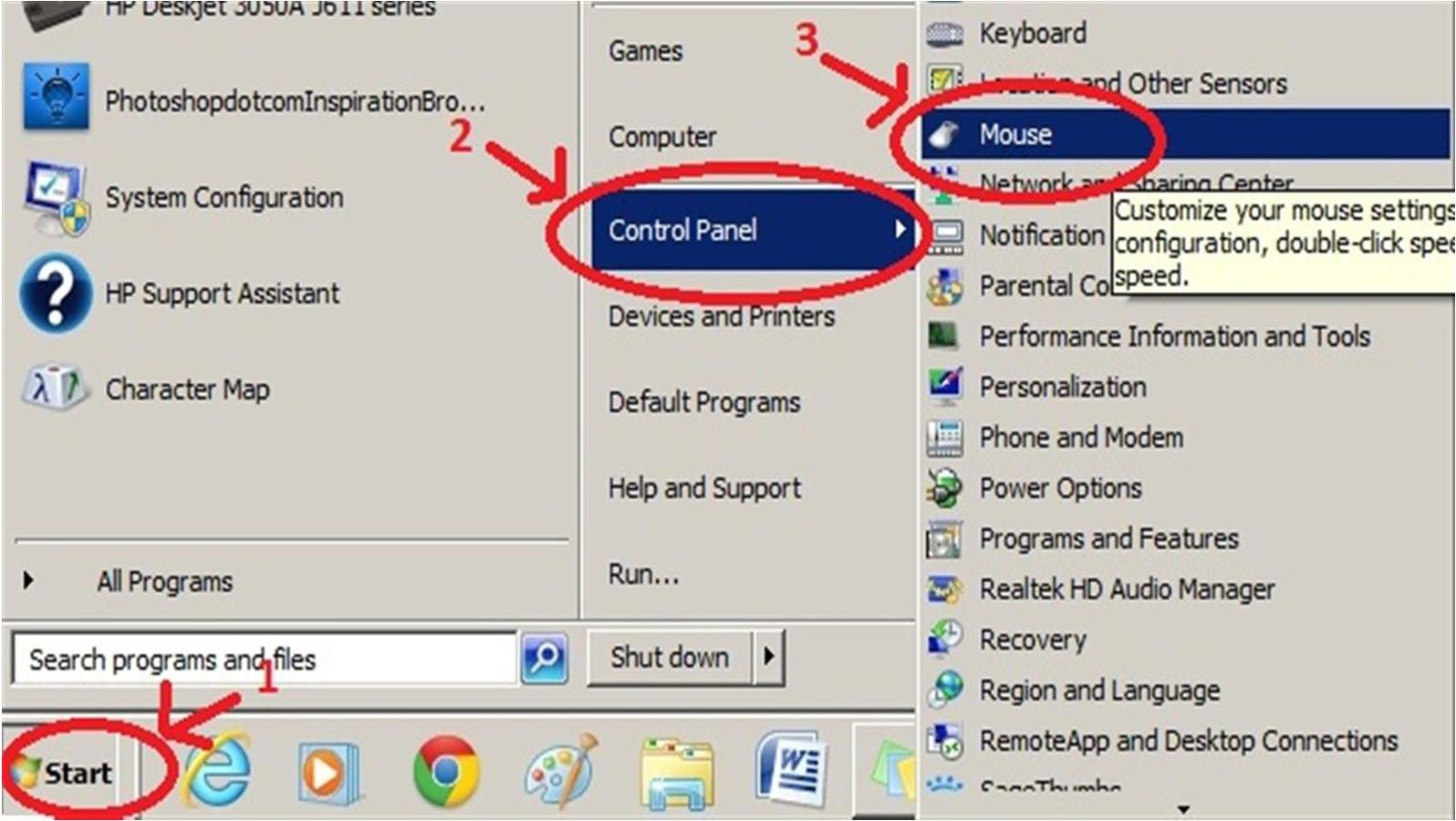



You must be logged in to post a comment.