By Vivian Molick from the February 2012 Edition
MAKE WINDOWS EXPLORER OPEN IN THE LOCATION YOU WANT
Do you use Win 7? You know how when you go to save something or look for something, how the Windows
Explorer window opens up in Libraries? I don’t know about you, but I like mine to open up like it did in Windows XP… in My Documents as the default. Today I’m going to show you how to do that.
First, you need to get to the Windows Explorer properties window. There is more than one way to do that, as it is with most things on the computer. Here are a couple of options to get there:
1. Look on your task bar (usually at the bottom of your screen where you will see various icons). Right-click on the Windows Explorer icon (usually looks like manila folders), right-click again on the Windows Explorer icon in the window that pops up.

2. If you don’t have the Windows Explorer icon in your task bar, you can also get to the icon by clicking on the Start button and click on ‘All Programs’. When the ‘All Programs’ opens up, scroll to and click on the ‘Accessories’ folder.

When the ‘Accessories’ window opens, right- click on ‘Windows Explorer’.

After that, another little window will open and you will click on ‘Properties’.

Now, when’ Properties’ opens, make sure you are on the ‘Shortcut’ tab. Notice the input box next to ‘Target’. Now, you are going to type the address location that you want Windows Explorer to open in.
For example, mine looks like the image below because I have my ‘Windows Explorer’ opening in ‘My Documents’.
Now, click on ‘Apply’ and then ‘OK’. Close any windows that remain open. Now, re-open your Windows Explorer, notice where it now opens. (Mine opens in My Documents… yours should open in whatever location that you typed in.) Is that cool, or what?!
**Note: If you don’t know how/ or don’t feel comfortable typing location addresses on your computer, here is an easy way to accomplish this task without having to type the address. Go to the location where you want Windows Explorer to open. Go up to the top of the window and look at the address bar… it will give you the complete path to the proper address. Right-click on that address path and click ‘copy address as text’ in the little window that opens.
Now go to the ‘Properties’ window and click on the ‘Target’ address and hit the spacebar once, then right-click and click on ‘Paste’. Now, click on the ‘Apply’ and then the ‘OK’…
Done!
Download or view The February 2012 Magazine




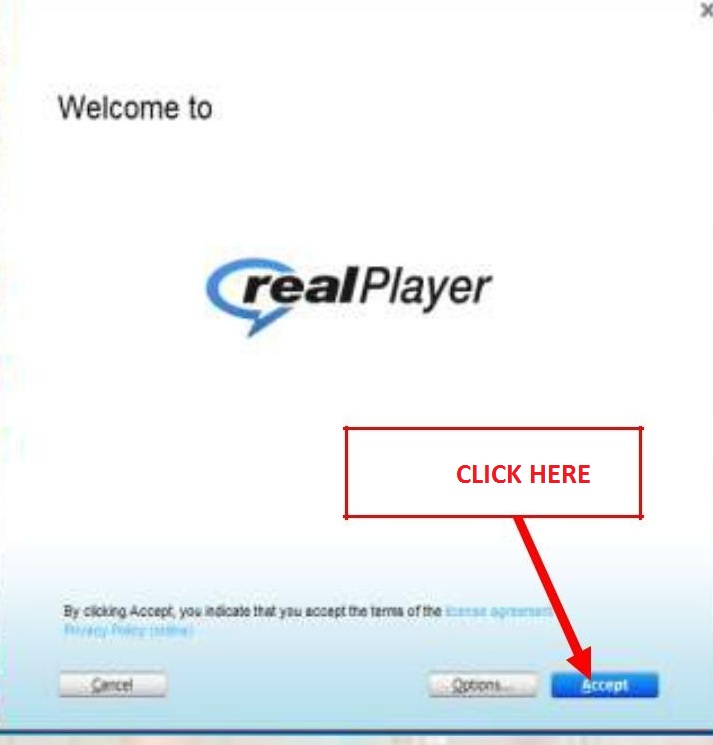
You must be logged in to post a comment.