By Vivian Molick from the April 2012 Edition
Have you ever noticed that when you use the internet on any secured website, it has ‘https’ in the web address bar? You should see it when you do online banking, sites where you might purchase something, etc… if not, don’t do business with that website because it isn’t secure (that’s what the ‘s’ stands for in the ‘https’). Well, did you know that you can also use Facebook on a secure connection? By default, Facebook is NOT set for secure browsing. With so many viruses out there in cyber-space, you can never be too careful.
The first thing you need to do is log into your Facebook account. Look over to the far top-right side of your screen and click on the down arrow next to Home and then on Account Settings.
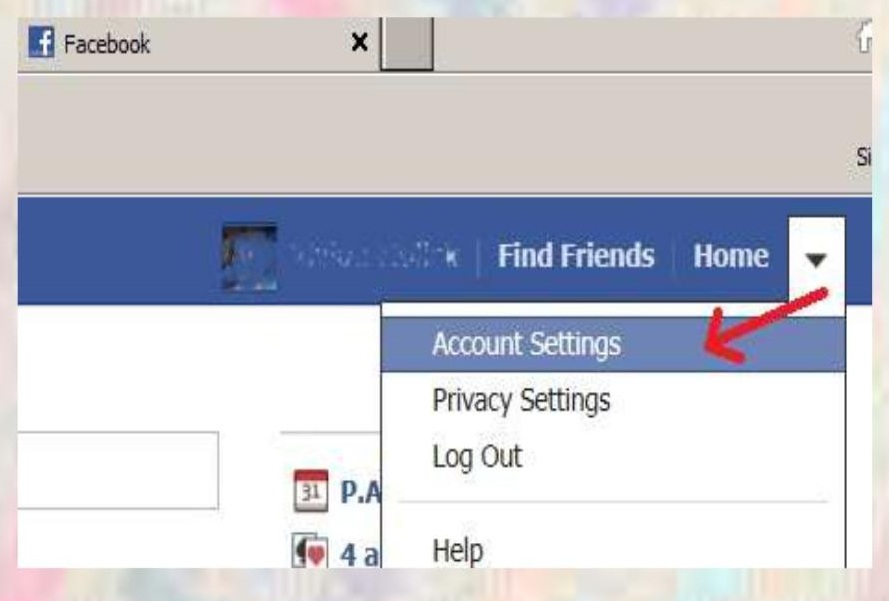
After you have clicked on the Account Settings, you will see the following information on the far top-left side of your screen, click on Security.
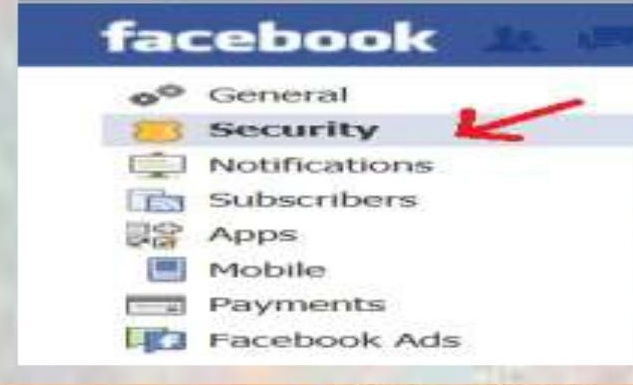
In the Security Settings window you will see the following information… click on Edit.
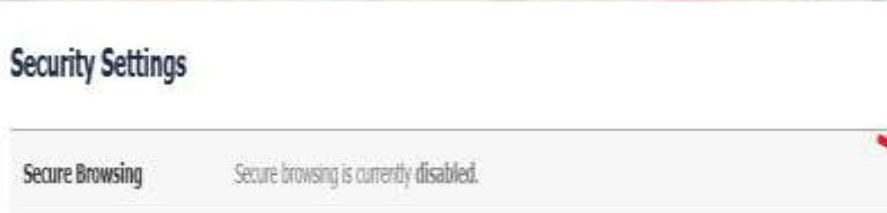
When the next ‘Security Settings’ window opens, click in the square box (1) next to ‘Browse Facebook on a secure connection (https) when possible’ and then click on ‘Save Changes’ (2).
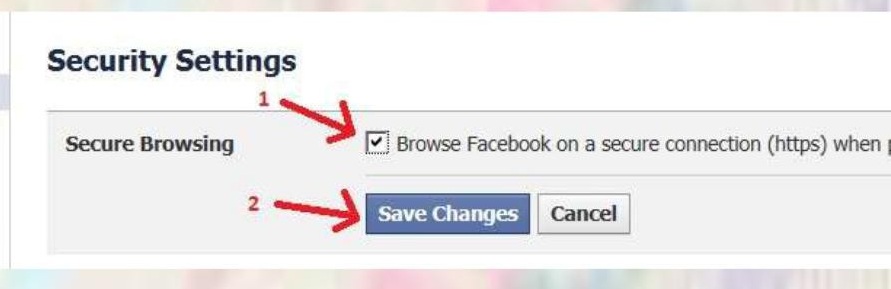
Now, the ‘Security Settings’ for ‘Secure Browsing’ will state
‘secure browsing is currently enabled’.
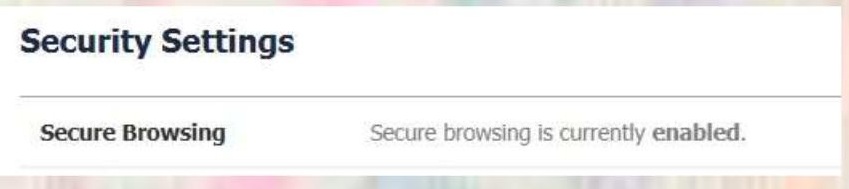
The address in the web address bar should now have an ‘s’ after the ‘http’ and there should be a little gold ‘lock’ showing next to the web address.
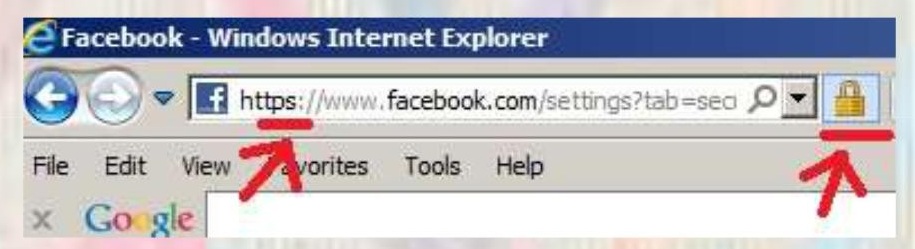
You will now be browsing in Facebook with a secure connection that insures your safety as you browse status updates, pictures, etc.
**Note:
There is one drawback for those of you that use Facebook to play games or go into other areas, like the calendars, family tree, etc. You will not be able to use those items on the secure setting. It’s your choice. But for me, I choose security!
Download the full edition or view it online

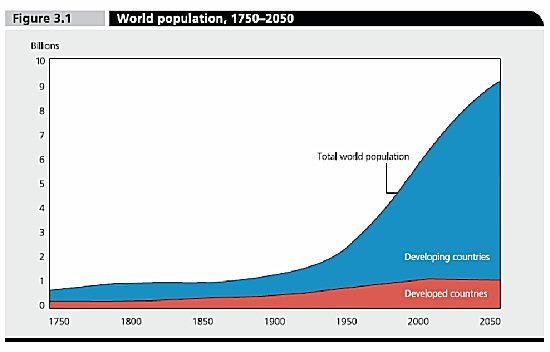

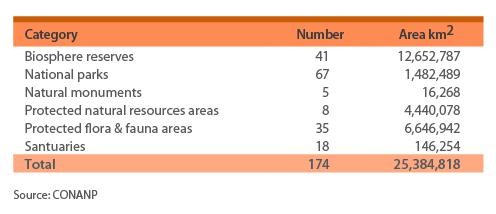
You must be logged in to post a comment.