By Vivian Molick from the February 2013 Edition
“Alphabetizing Favorites”
Do you have a lot of favorites (bookmarks etc) in your Internet browser? I sure do and they can become quite a mess, looking through it all every time you want to go to that favorite site again. A really good way to remedy that is to alphabetize it. I don’t know if you’re like me, but before I knew this information, I would ‘click & drag’ each title trying to get them all in order… whewww! I would get frustrated trying to keep track of what I was doing. I was so glad to learn about this time saving setting, that I just had to share my discovery.
I’m going to show you three different browsers: Internet Explorer, Mozilla Firefox and Google Chrome. The pictures I’m using are from the versions I have, so yours might be slightly different, but hopefully the directions will be close enough that you will be able to follow along.
For Internet Explorer:
1. Open Internet Explorer
2. Click on Favorites.
3. Right-click on any folder or link.
4. After you right-click, left-click on Sort by name.
5. Your Favorites are now alphabetized!
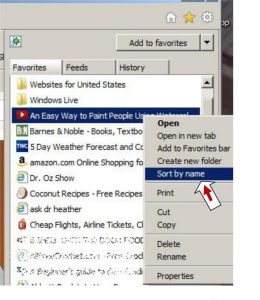
- After you right-click, left-click on Sort by name.
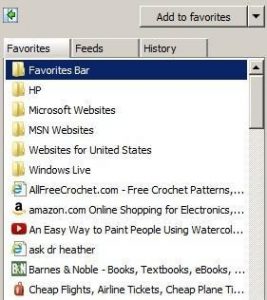
- Your Favorites are now alphabetized!
For Mozilla Firefox:
1. Open Firefox.
2. Left-click on View, then Sidebar, then Bookmarks.
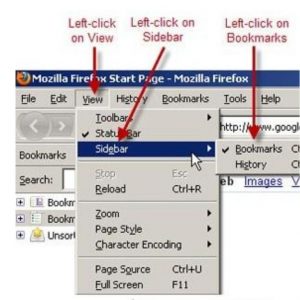
3. Now, in your Sidebar, you’ll see (along with other items) the ‘Bookmarks Menu’. Right-click on that and another menu will pop up with a list of tasks. Pick the one named ‘Sort by Name’. Left-click on it.
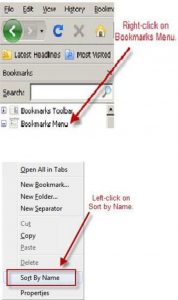
4. Now, expand the Bookmarks Menu (click on the + sign to the left of it). Your bookmarks are now sorted alphabetically!
For Google Chrome:Left-click
It is a little different for Chrome, but the principle idea/process is the same.
1. Open Chrome.
2. At the very right top part of your page is a little
icon that looks like a ‘page with lines on it’ (or if Your bookmarks are now alphabetized!
you have a different version, you might have an
icon of a wrench). Left-click on that and then left-Happy alphabetizing!
click on Bookmarks and then Bookmark Manager.
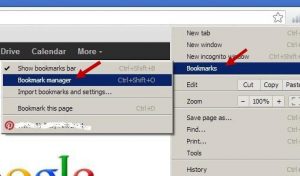
3. When the next window opens, left-click on the down arrow next to ‘Organize’
(in another version you will have to right-click on ‘Bookmark Manager’) to get the drop-down menu needed.
Now left-click on ‘Reorder by title’.

Your bookmarks are now alphabetized!
Happy alphabetizing!
Download the full edition or view it online
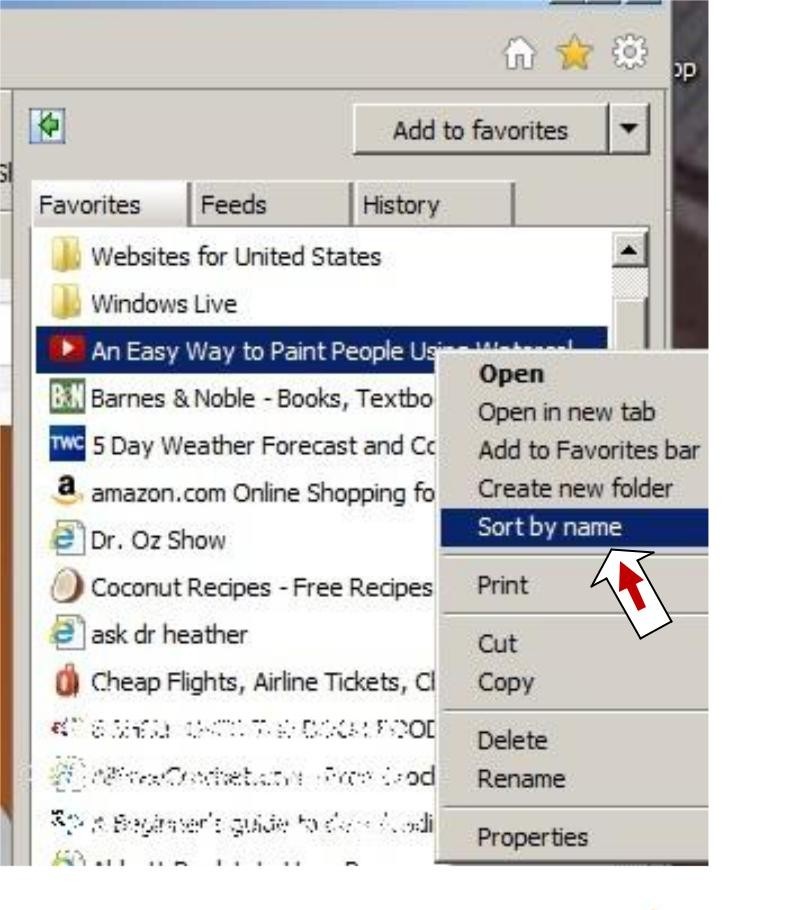




You must be logged in to post a comment.