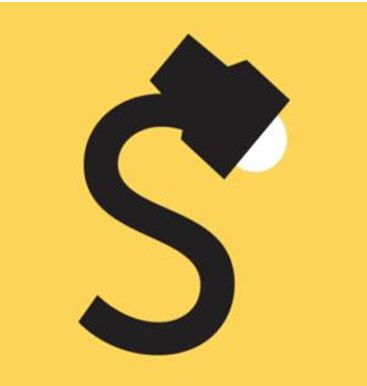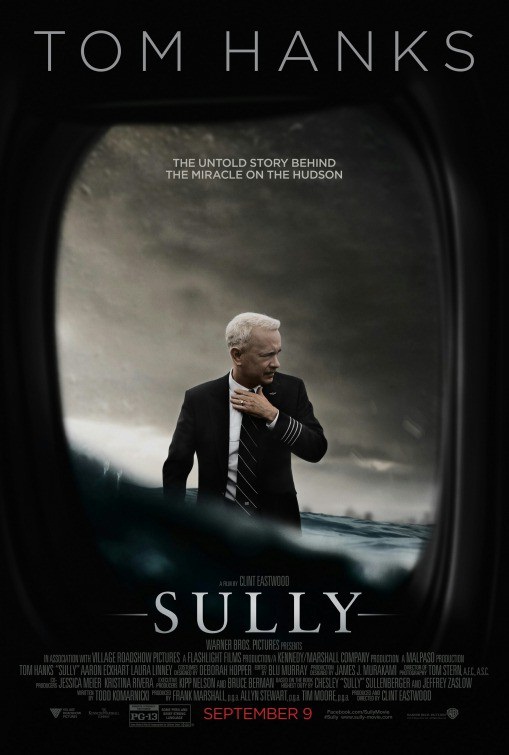By Señior Tech from the September 2017 Edition
Last month I wrote that Snopes.com was having difficulties. Whatever their issues, they have returned to 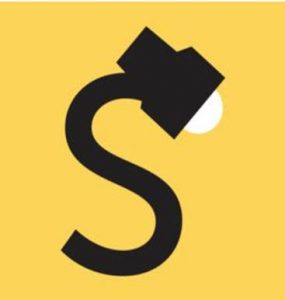 debunking rumours. Go to Snopes.com if you see a claim and wish to know whether it is real or a hoax.
debunking rumours. Go to Snopes.com if you see a claim and wish to know whether it is real or a hoax.
For example, a few nights ago, I received a message on Face-book Messenger “Please tell all the contacts in your messenger list not to accept anything from Xxxxxxxxx Xxxxxxxxxx. He has a foto with a dog. He is a hacker and has the system connected to your messenger account. If one of your contacts accepts it, you will also be hacked, so make sure that all your friends know it. Thanks. Forwarded as received. Hold your finger down on the message. At the bottom in the middle it will say for-ward. Hit that then click on the names of those in your list and it will send to them.”
The first thing to do when you receive a message like this, is nothing. Do not send this to all your contacts, unless you are prepared to send another message later explaining that it was a hoax.
No one can connect to your Facebook account or Facebook Messenger account without your login credentials. If a hacker has the capabilities to hack Facebook, nothing you do will prevent the hacker from doing what he/she wants to do.
If you are concerned about your Facebook account security, you can set up Two-factor authentication. Two-factor authentication provides two steps for secure logins. The first step is
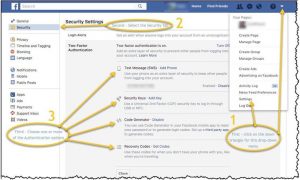 your login username and your password; the second step is something only you have for verification, such as a smart-phone with text messaging.
your login username and your password; the second step is something only you have for verification, such as a smart-phone with text messaging.
To login from an untrusted device (one that you have not already used and marked as trusted) you will need your login credentials (username/password) and a code generated by Facebook. So, if someone acquires your username and pass-word, they will be unable to login to Facebook without the code (unless they have access to one of your trusted devices).
To set up Two-factor authentication follow the instructions in the attached graphic.
- On your Facebook page, click on the down triangle and choose settings.
- Select Security
- Choose one or more of the 4 choices.
For most people, a text message to your smartphone is easiest. After you enter your phone number, a text message with a code will be delivered. Use this code to authenticate your account. Anytime an authentication is required in the future, a text message will be sent to your phone with a new code number.
If you do not have a smartphone, you can select Recovery Codes (A list of ten codes will be generated. Print or write them down. These will be used anytime authentication of your identity is required. Remember to keep the list current, as the codes can only be used once.) The other options require a bit more technical savvy, and if you have it, you can use one of these options.
Two-factor authentication adds a lot more security, but it also adds an annoyance factor. If you are careful with your pass-words and use different passwords at all the sites that you visit, you can disregard Two-factor authentication. If you do not practice secure password protocols, I highly recommend Two factor authentication for your peace of mind.
Download the full edition or view it online
—
Señior Tech is a technology addict that loves to share tips. He lives in Manzanillo full time and helps keep the community up on the latest tech tricks and toys.