By Vivian Molick from the July 2012 Edition
RESIZE AN IMAGE FOR THE WEB
In this day and age, most of us use the internet; some only for email, but others also use any number of the social networks available (Facebook, Twitter, Pinterest, etc). Many of us also like to add photos to our email, add them to a listing on CraigsList, or (again) one of the social networks. Have you ever tried this and it seemed like it took forever to upload? This was probably because of the large file size. Today I’m going to explain how to remedy that problem.
There are a number of computer programs that can resize photos for you (plus some have more features), but I am only going to show you the one that I personally use. It is a free (utility) download from the internet that takes up very little space on your computer and it’s very easy to use. So, first of all, go to: http://imageresizer.codeplex.com/releases/view/82827 . On this web page there are a couple of options to download the free utility. Notice that I have circled the one I feel you should download. (I have not used the newer ‘preview’ version, so I do not want to recommend it yet.)
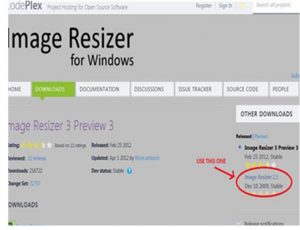
All you need to do is decide where you want to save this file on your computer, remember where you saved it, and then go to it, double-(left)click on it to install it. Easy so far, right? As you install it, it may not appear like it is doing anything (like other programs you may have installed in the past), but don’t worry, it’s working… you just won’t see it listed as a new program in your programs list. That is because it is NOT a program, but something called a utility. You don’t need to know the difference between and a utility in order to use it and have it work for you; right? (That could be another whole article in itself.) Okay, we continue on to resizing those photos.
Go to where you have saved photos are on your computer. (There are numerous ways to do anything on the computer, but I’m showing you the way I do it.) Select the files you want to resize
O If you only need one resized, then of course, you just select that one (click on it).
O If you have more than one and they are in consecutive, order you can click on the first one, hold down the Shift key, and click on the last one… that will highlight all of them.
O You can also select all of the photos in a folder by going up to the toolbar (upper-left corner of screen) and click Organize (or go to the Edit option just a little above the Organize tab) and click on ‘Select all’.
O If you have multiple photos but they are not in consecutive order, click on the first one and then hold down the Ctrl key (usually found on the bottom row on the keyboard, just under the Shift key) and click on the other photo files one by one.
Now, right-click on (any one of) the files and the ‘Resize Pictures’ window will pop up. Click on the ‘Resize Pictures’ option.
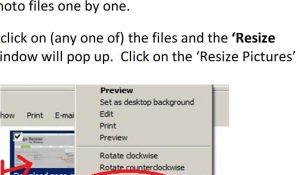
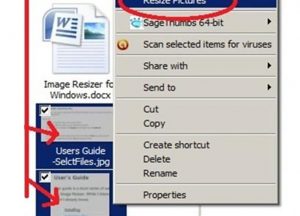
Now you can choose the size you want your photos to be. I usually use the ‘Small’ choice because it makes a very small file size… much faster to upload to your destination AND faster for the person receiving the file. If you click on the ‘Advanced’ button there are a couple more options.
You can see those other options below and decide if you want to pick either of them.
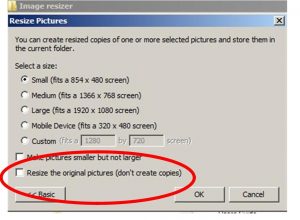
Happy photo resizing… and I’m sure the person you may send the photos to will also be very happy!
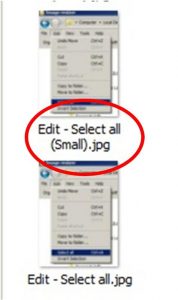
Download the full edition or view it online
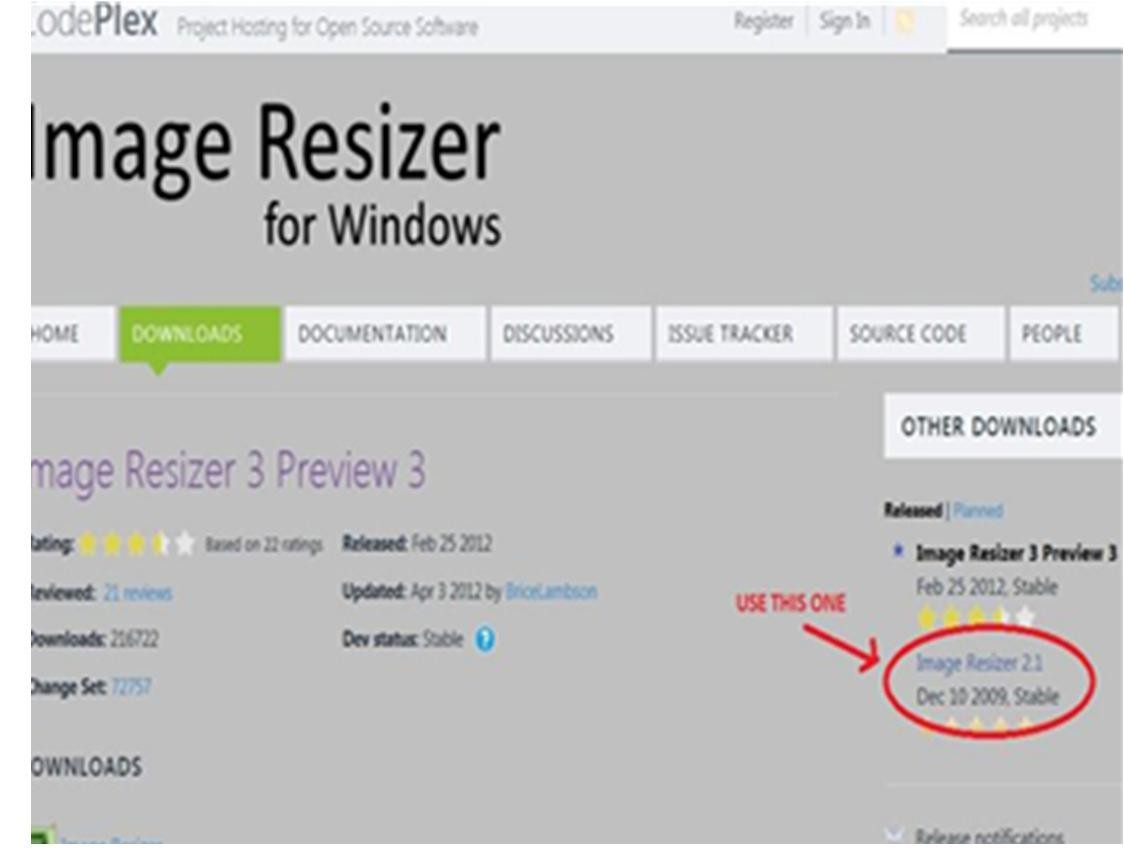




You must be logged in to post a comment.