By Manzanillo Sun Writer from the August 2014 Edition
In 2010 a movie was released about a young computer geek who wanted to be the next Bill Gates. Two years after the release of the movie, the young man was worth 19 Billion dollars. The movie is The Social Network, and the company that the young man formed is called Facebook. The name of the young man, Mark Zuckerberg.
Facebook has been engulfed in controversy since it became accessible by the masses in September 2006. The most egregious transgressions in my humble opinion are their blatant disregard for their users privacy. But they have since provided settings to allow users the ability to limit who sees their posts and private data. With that in mind, I will try to provide you the reader, a way to safely use Facebook as a communication tool.
To register an account, go to www.facebook.com and fill in the information below Sign Up. Remember that you only have to fill in the information you want to provide (the age info is there to determine whether you are at least 13 years of age – so if you are over 13, you can use whatever birthdate you prefer).
Clicking on the Sign In Button will generate a confirmation email which will be sent to the email address you used to register. Click on the link they send and you will be transferred to
Step 1 – Find Your Friends. If you fill in the login information to your email account, Facebook will be happy to scour your contacts to see if any of your contacts have a Facebook account. They will also access to all your contacts which will now be transferred to their database. My advise, skip this step, and go to Step 2. You can search for friends without having to sacrifice the privacy of your contacts. A popup asking if you are sure, but ignore this and click to continue.
Step 2 – Add Friends is another attempt for them to entice you to share your contacts, resist and click next to go to Step 3.
Step 3 – Fill Out Your Profile Information. Fill out this information, but be sure click the drop-down button with the planet Earth graphic; select only me. You will change these settings when you change your privacy preferences.
Step 4 – Add a Profile Picture. You can upload a photo of your self by clicking on the Add Picture button (this will create a link from Facebook to your computer; search for the photo you would like to use and click open. Your photo will be uploaded to the Facebook servers and will be displayed on your Profile Page) or if you have a webcam on your computer, click the Take a Photo link. If you don’t like the photo, retake it. You do not have to have a photo, but it makes it easier for your friends to find you.
Once you have completed Steps 1 – 4, you will see a number of Photos of people you might know. I am assuming that Facebook has done a search of Facebook users who have given them access to their address book contacts and their friends to see if your email address or name matches. If you see anyone you know here, you might ask the question, how does Facebook know that I know this person. And that is why I am going to show you how to protect your privacy as best as I can. Before you click on any friends to add, click on your name to go to your Profile Page.
On the profile page, fill in as much information as you are comfortable providing. Remember to select the privacy settings to either yourself, if you do not want anyone to see the information, or to friends only. Once completed, click on the Home button. There you will see news information about the sports teams, musicians, hometown from the information you input in your Profile Page.
Next is setting your Privacy; you may have noticed that if you didn’t provide information in Step 3 of the initial setup the privacy setting reverts back to public. My feeling on that subject is that the person setting the privacy level should be the user, not Facebook. So the most important step of setting up your Facebook account is to go to the Lock Icon.
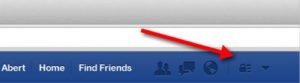
Click the Lock Icon and at the bottom click on the See More Settings link.
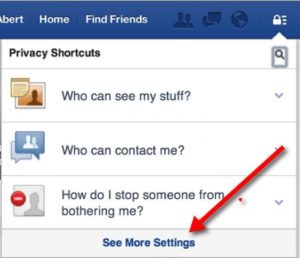
Start at the Privacy tab; you can set and confirm your preferences for :
Who can see your stuff
Who can contact you
Who can look you up
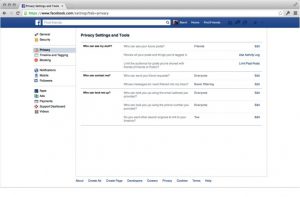
Click on all the edit links and set your preferences to a privacy setting you feel most comfortable with. My recommendation is friends for personal information, and public for information you choose to show the public so friends from your past can find you.
In the Timeline and Tagging tab, you may want to consider enable “the Review posts friends tag you in before they appear on your timeline”. This will allow you to choose what is displayed in your timeline before it is published for all your friends to see.
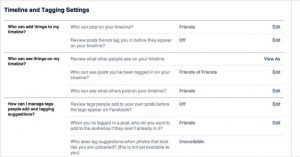
If you wish to know “who can see things on your timeline”, click the view as link on the Timeline and Tagging tab.
Before starting to find friends there is one more set of preferences I strongly recommend if you value privacy. The setting is found in the Apps tab;
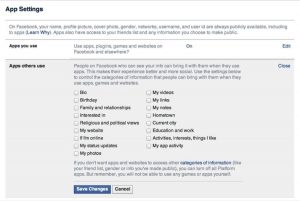
Click on Apps others use and select any item that is checked. Your screen should look like the one above before you Save Changes.
If you have gone through all the Tabs in the security and privacy section and set your preferences, you are now ready to start finding friends.
![]()
Click on on Find Friends at the top of the page.
![]()
Type in your friend’s name; a number of photos may display so you may have to look through the different profile photos until you find your friend. Once found, click on the Add Friend button.
Once your friend accepts your request they will show up in your friends list on your Home page.
I may be hard on Facebook’s privacy but the website does offer an easy way to reconnect with lost friends and stay in communication with current friends. If you manage your privacy and security settings, you will find that you can minimize unwanted messages and spam. If you don’t then I am willing to bet you will decide to deactivate your account because of the numerous posts that clutter your timeline.
Next month I will deal with some of the useful tools available within Facebook.
Download the full edition or view it online
Manzanillo Sun’s eMagazine written by local authors about living in Manzanillo and Mexico, since 2009
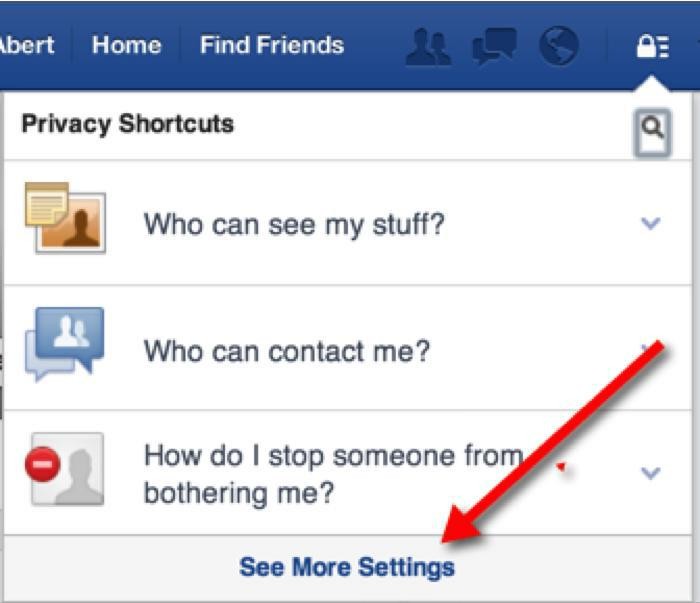



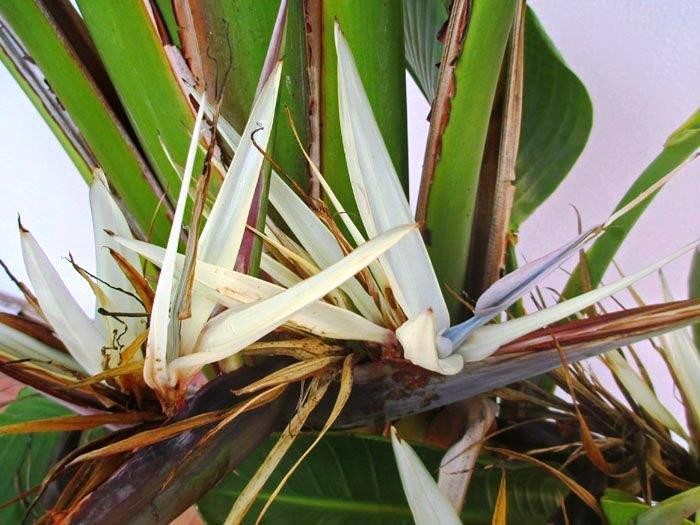
You must be logged in to post a comment.