By Vivian Molick from the September 2010 Edition
Are you familiar with the terms ‘cut, copy and paste’? Even though I know there are a number of you that are very familiar with these words, in this age where almost everyone uses computers to some degree, there are still many who are not. Or, they may have heard the terms from some of their more computer-savvy friends, but they do not know how to achieve doing these processes. In this article I’m attempting (as simply as possible) to describe the procedures involved in accomplishing just that. Believe me, it is really easy! Even if the only thing you know about computers is how to turn it on and open your email, this in one thing you should learn how to do.
Cutting, copying and pasting can be done in just about every program and feature of Windows (as long as it’s on the same computer), such as: a web site, email, a text document, an image, etc. It is usually possible to copy from any of these sources, but one source that cannot be cut or pasted into, is a web site (unless it is yours and you are able to edit it….another article). Basically, you just take (copy) information (text or graphic) from one source and deposit (paste) that same information into another source. Material can be moved within a document, between documents in the same application, and between applications.
There are several different ways to cut, copy and paste, but I’m going to show you the method I prefer.
The first thing you will need to do is have something (text/graphic) you want to copy. If you are copying text, place your mouse cursor next to the beginning of the text (notice that your mouse pointer turns into a ‘cursor’ – looks like an I-beam), click and hold down your left mouse button, drag it across all the text you want to copy. You will notice that the text will get highlighted (selected) like this. Let go of the left mouse button and now click the right mouse button… a little window will pop up and will give you some choices to pick from. Now, with the left mouse button, click on the ‘copy’ choice. It will look like this Information that is cut or copied is placed in a temporary storage area in Windows called the Clipboard. This information will remain there until something else is placed in there and replaces it. Or, if the system is turned off it will be removed. The item that is in the Clipboard can be pasted as many times as you desire.
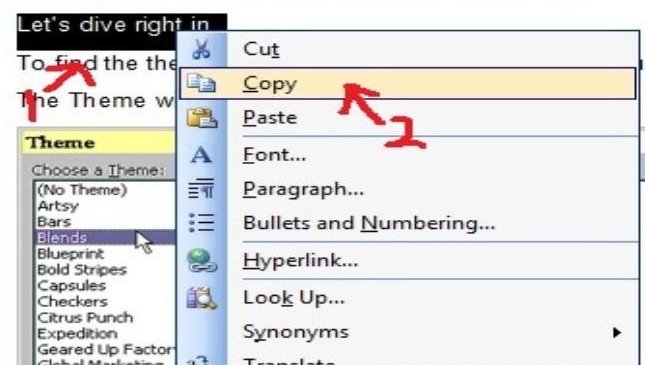
Now, you are ready to paste your information into whatever application it is that you want the info placed. Open the application (whether it’s Word, your email, or some other project in another application). Place you mouse cursor at the point where you want to paste the item. Now, just like you did when you were going to copy, you click your right mouse button and a little window will pop up and will again give you a few choices to pick from, including the choice of ‘paste’. Move you mouse pointer to the ‘paste’ choice and click on it with your left mouse button and your copied information will automatically appear at the point you placed your mouse cursor.
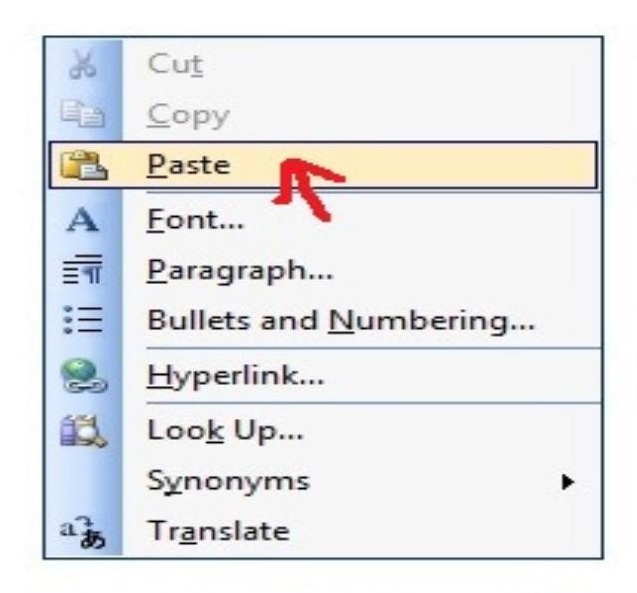
The only difference between ‘copy’ and ‘cut’ is that after you highlight (select) the information, is that when you click the right mouse button and the little window with the choices pops up, you will choose ‘cut’ from the menu. The information will actually be removed (instead of just copied) from the source application, but it will still be placed into the temporary storage area and you can ‘paste’ it just like you did when you copied information.
The only difference between ‘copy’ and ‘cut’ is that after you highlight (select) the information, is that when you click the right mouse button and the little window with the choices pops up, you will choose ‘cut’ from the menu. The information will actually be REMOVED (instead of just copied) from the source application, but it will still be placed into the temporary storage area and you can ‘paste’ it just like you did when you copied information.
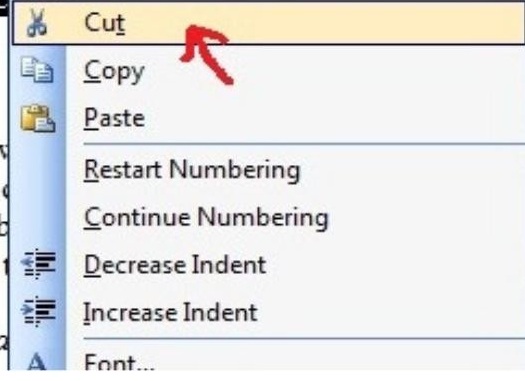
Download the full edition or view it online




You must be logged in to post a comment.